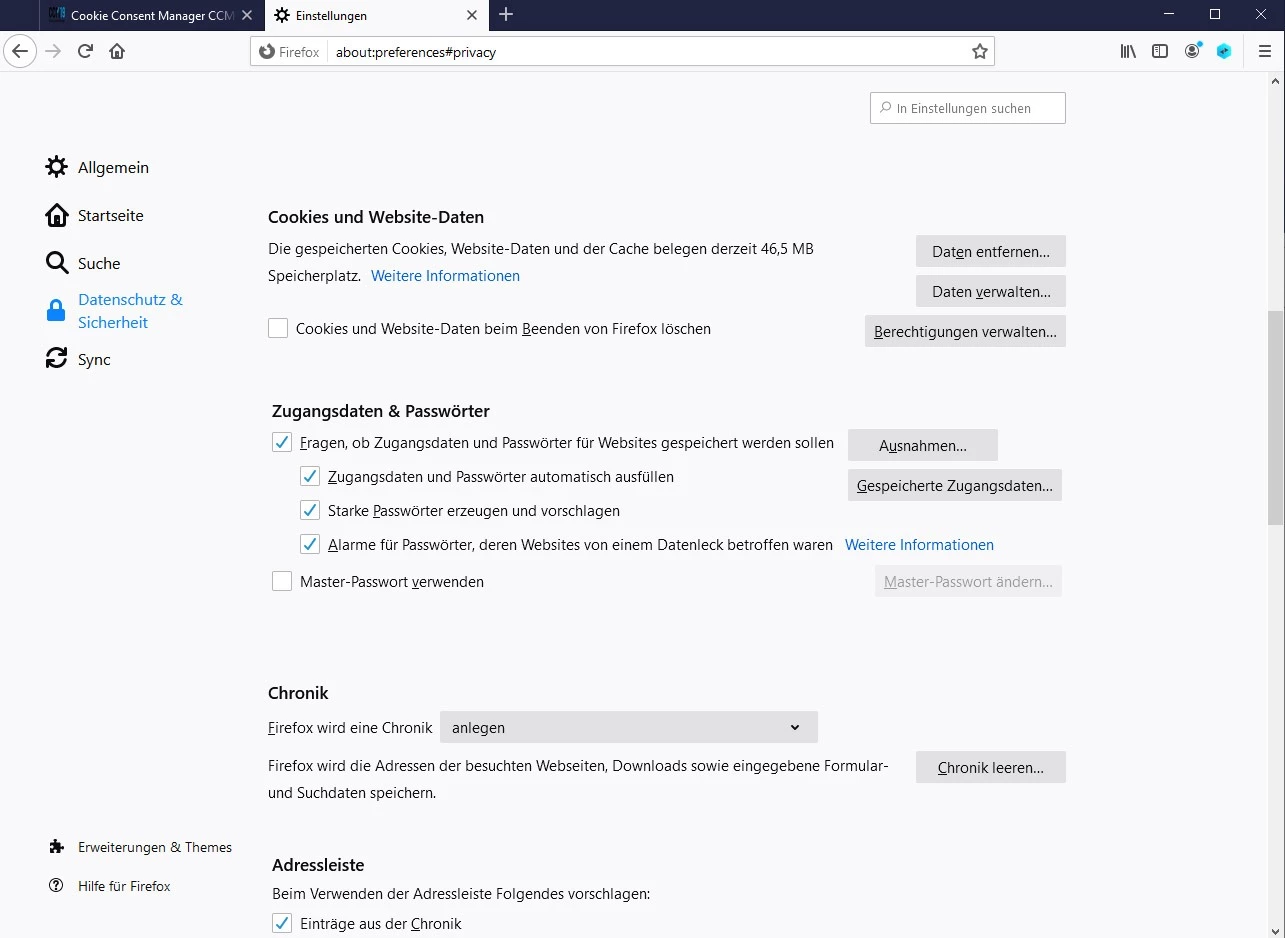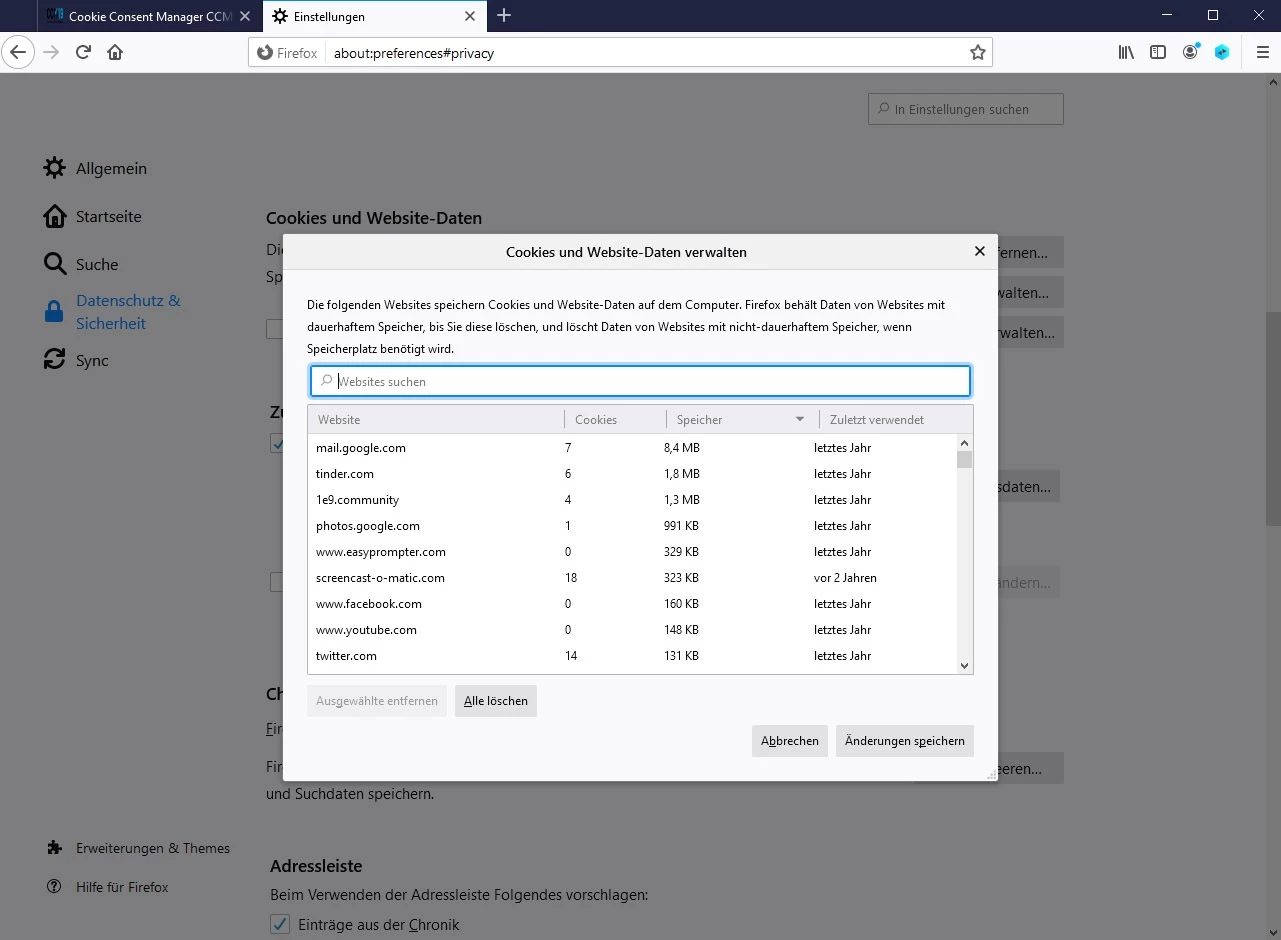What do my cookies look like?
Just take a look at the cookies that have already been stored on your computer. We'll show you how to do it here:
In the Firefox browser, you can find their cookies as follows:
Just click right-top on the so-called "hamburger menu" in your browser. The browser is the program you use to surf the internet, in this case the browser "Firefox". If you need a larger view of our screenshots, simply click on the respective image.
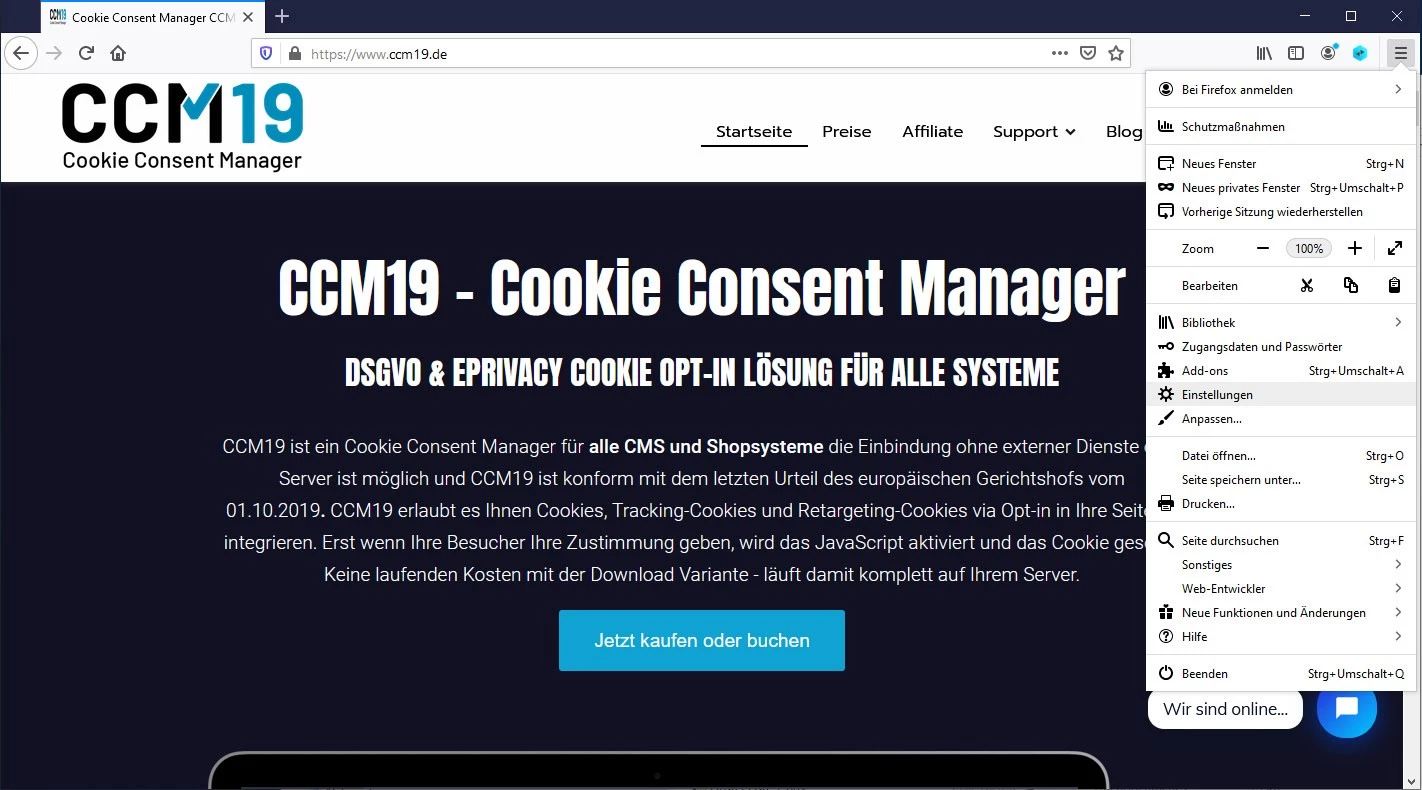
Select "Privacy and Security" there.
Under the "Privacy and Security" button, click the "Manage Data" button in the "Cookies and Website Data" section.
Now you will see a list of cookies and their contents on your computer.
In the chrome browser, here's how to find the cookies:
In the chrome browser, simply click on the three dots on top of each other on the right-top. The browser is the program you use to browse the Internet, in this case the browser "Chrome".
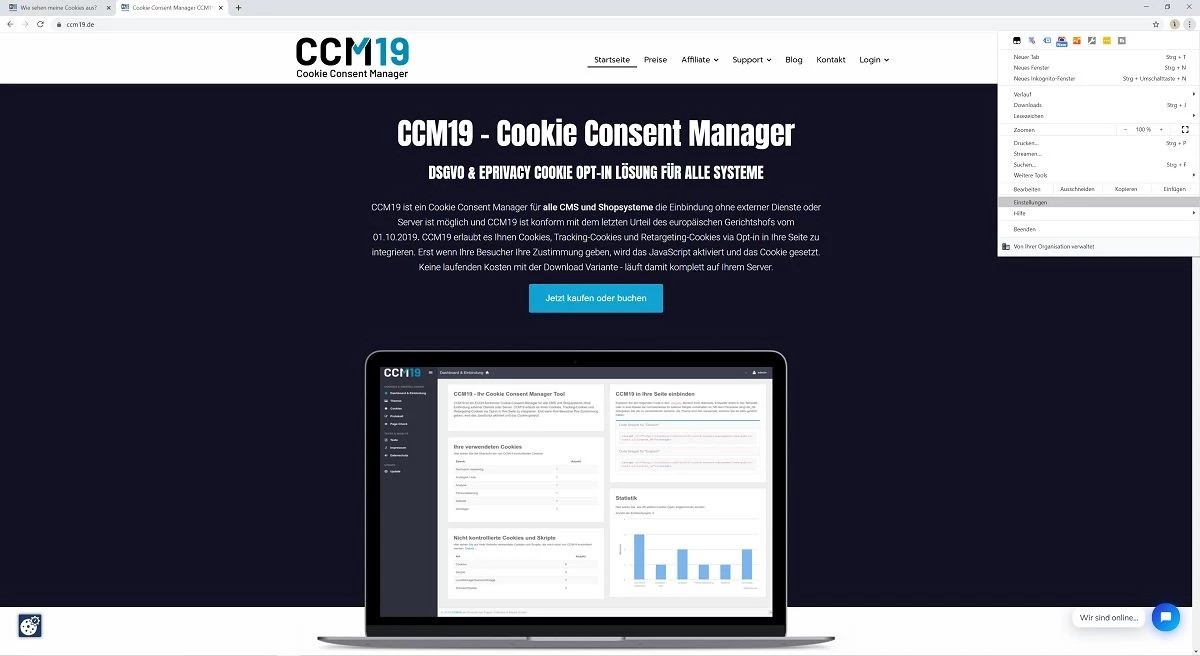
Here, select the "Privacy and Security" section.
Now, in the "Privacy and Security" section, select the "Website Settings" section.
Here, select the "Cookies and website data" section.
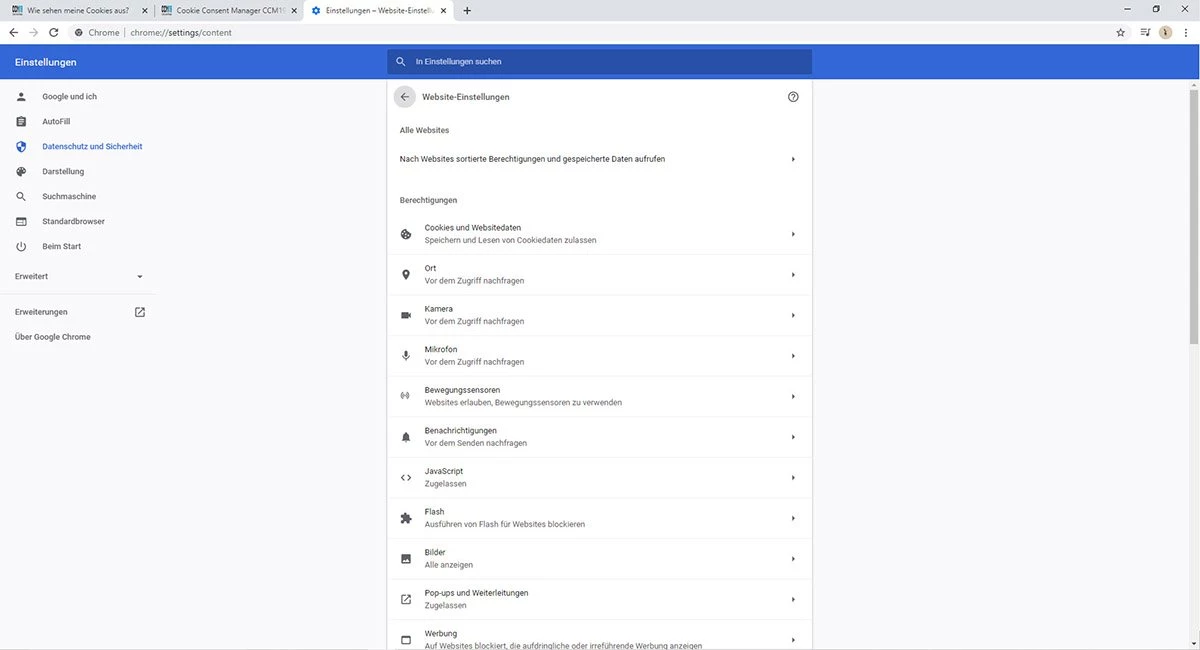
In the "Cookies and website data" button, you can now display "All cookies and website data".
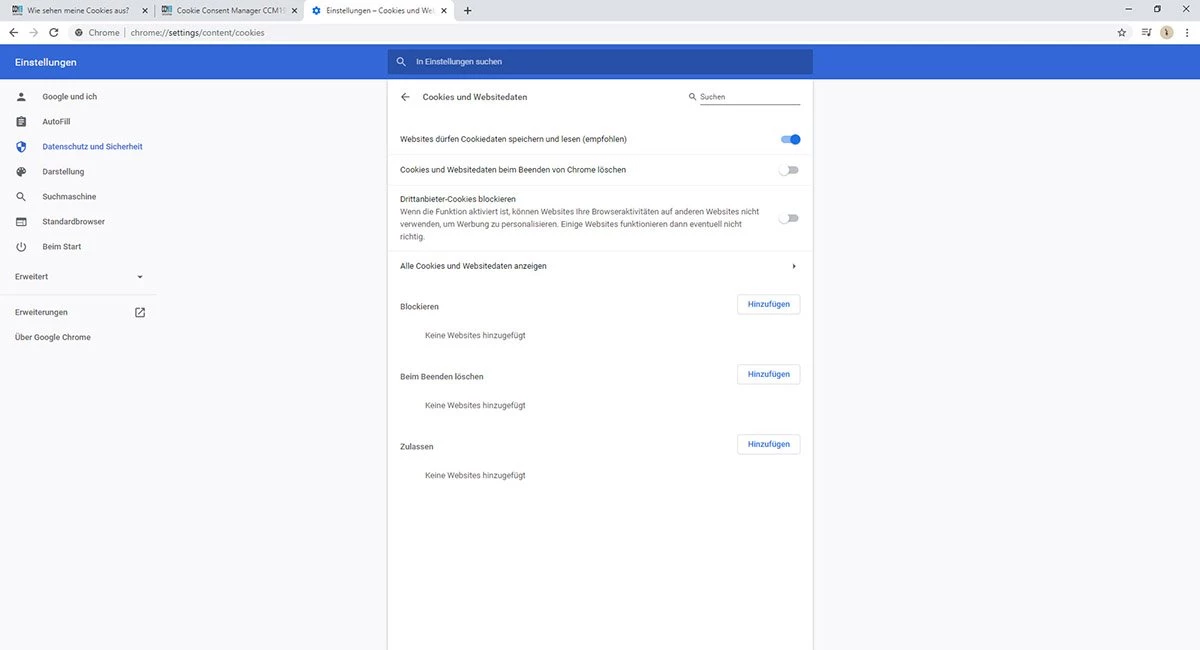
Here you will learn what cookies are, how they work and what they are used for.