Set up Google Consent Mode v2 with CCM19
Google has been offering Consent Mode v2 since November 2023 in response to the requirements of the Digital Markets Act. By March 2024, all websites that record conversions via Google services or use remarketing must use Consent Mode v2 to ensure that data is processed in compliance with data protection regulations.
What is Google Consent Mode?
Google Consent Mode makes it possible to customize Google tags and codes according to the user's privacy settings. If the visitor agrees to the marketing cookies via the CCM19 cookie banner, all Google services will be executed as usual.
If the website visitor rejects the cookies, Google services cannot be executed and no data can be collected. With Google Consent Mode, data aggregation and pings can be used without cookies to continue measuring data such as conversions for Google Ads.
How do I activate Google Consent Mode in CCM19?
To activate Consent Mode in CCM19, you must edit the entry for the Google application for which Consent Mode is to be activated in the "Integrations & Cookies" menu item. This will usually be the entries "Google Analytics" or "Google Tag Manager".
To do this, click on the pencil icon in the "Google Analytics" line:
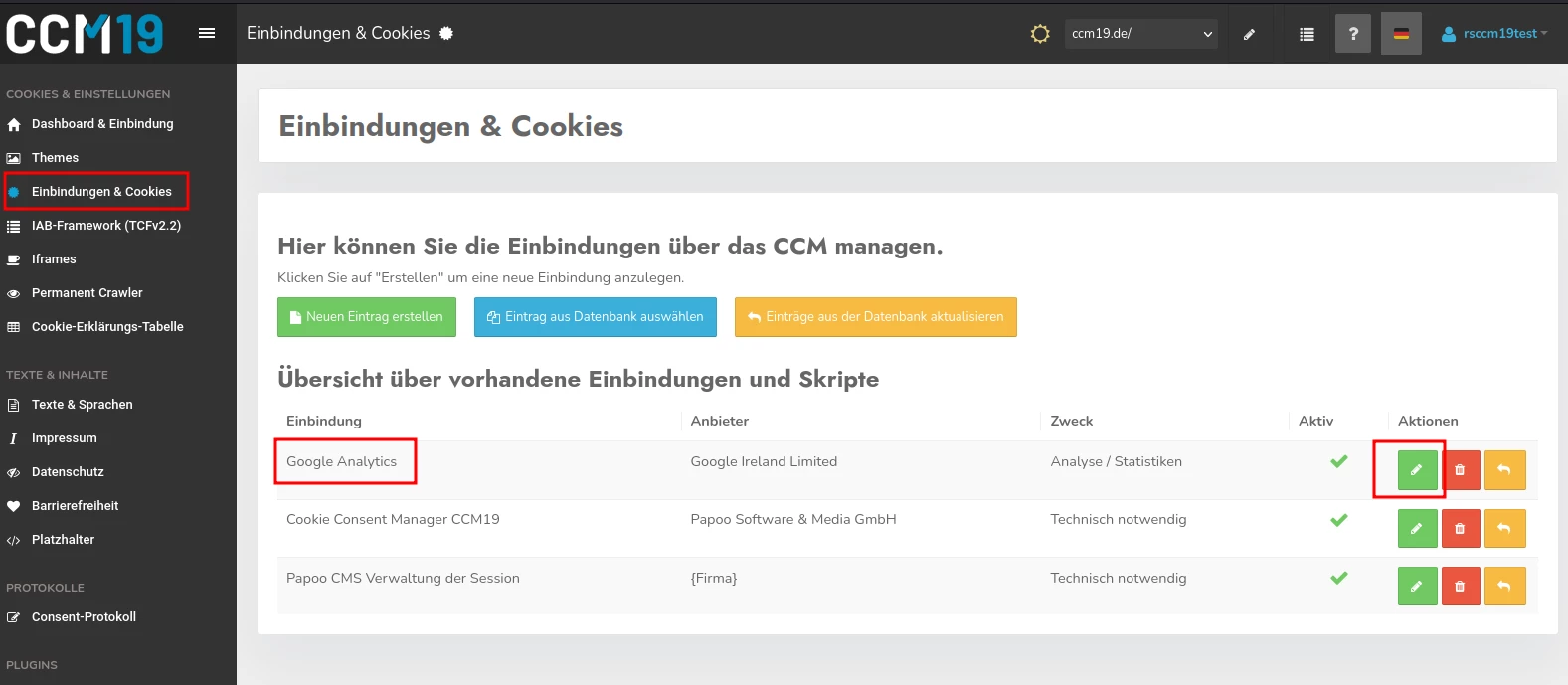
In the editing screen, you will find the settings for Google Consent Mode in a tab. Here you can activate the consent types. For Google Consent Mode v2, the entries "ad_user_data" and "ad_personalization" must be activated in any case.
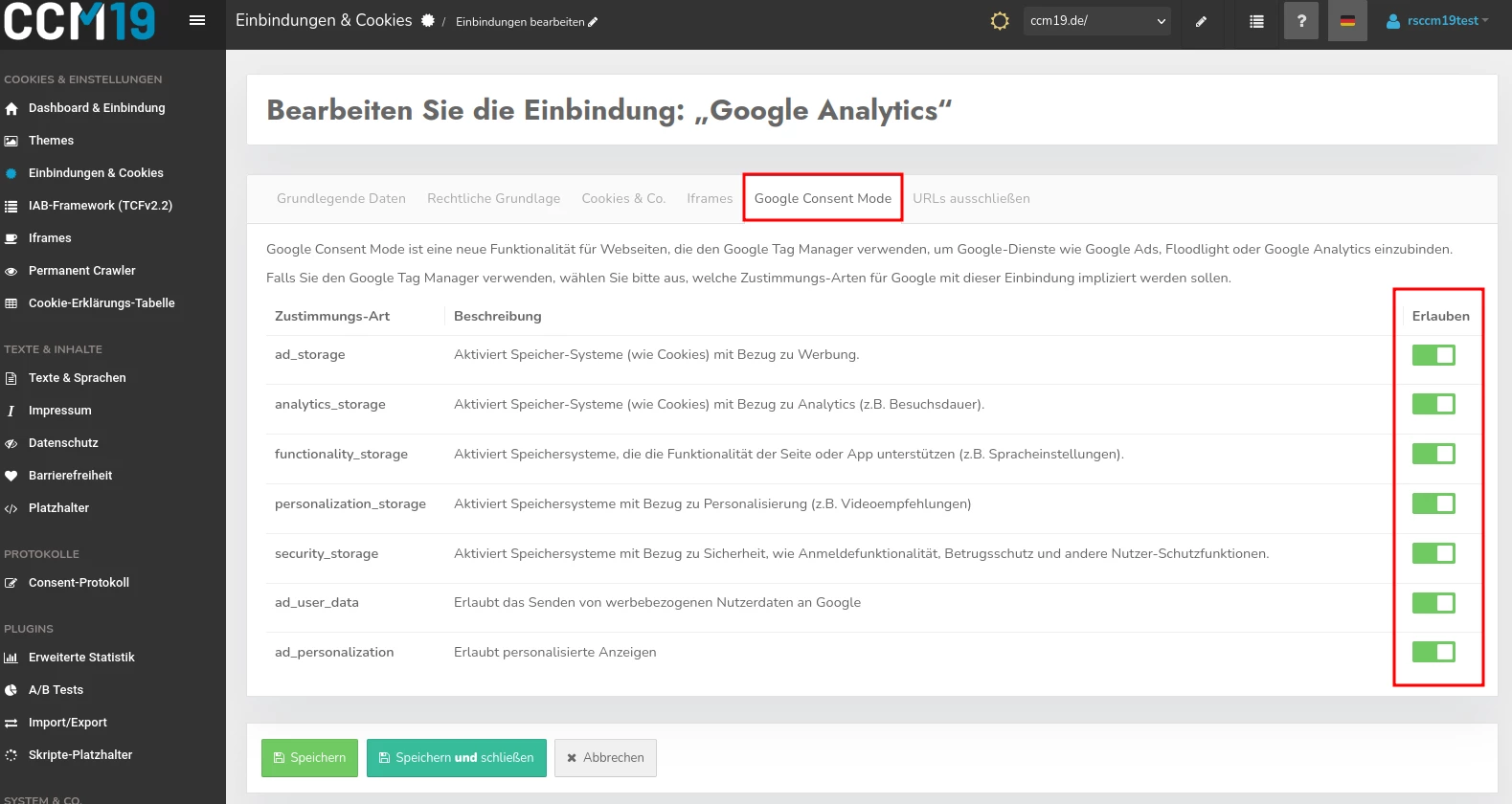
What changes are required on my website?
For Basic Mode, it is sufficient to activate Consent Mode in CCM19 as described above. For advanced configurations with the Advanced Mode, however, further steps are necessary, which we describe here in our documentation: https://docs.ccm19.com/frontend/google-consent-mode-v2/#google-consent-mode-in-verbindung-mit-google-tag-manager
Google Consent Mode v2: What is the difference between Basic Mode and Advanced Mode?
If you want to implement Google Consent Mode on your website, you have two options to choose from: Basic Mode and Advanced Mode.
Consent Mode V2 Basic:
Taking into account the strict GDPR regulations, Basic Mode is a recommended option for companies that want to make their website legally compliant.
Consent Mode V2 Advanced:
In contrast, Advanced Mode allows proactive data collection, even if the user has not given their consent. In this case, certain information is sent to Google via pings without the visitor's consent being required. However, personal data is only stored after consent has been given.
Advanced mode requires careful consideration of data protection risks, as data is collected here even before the website visitor has given their explicit consent.
For companies seeking more intensive tracking and targeted remarketing, this mode can be advantageous, but also carries potential risks in terms of data protection compliance.
It is important that companies considering Advanced Mode seek the advice of their data protection officer to ensure that their data processing practices comply with legal requirements.
