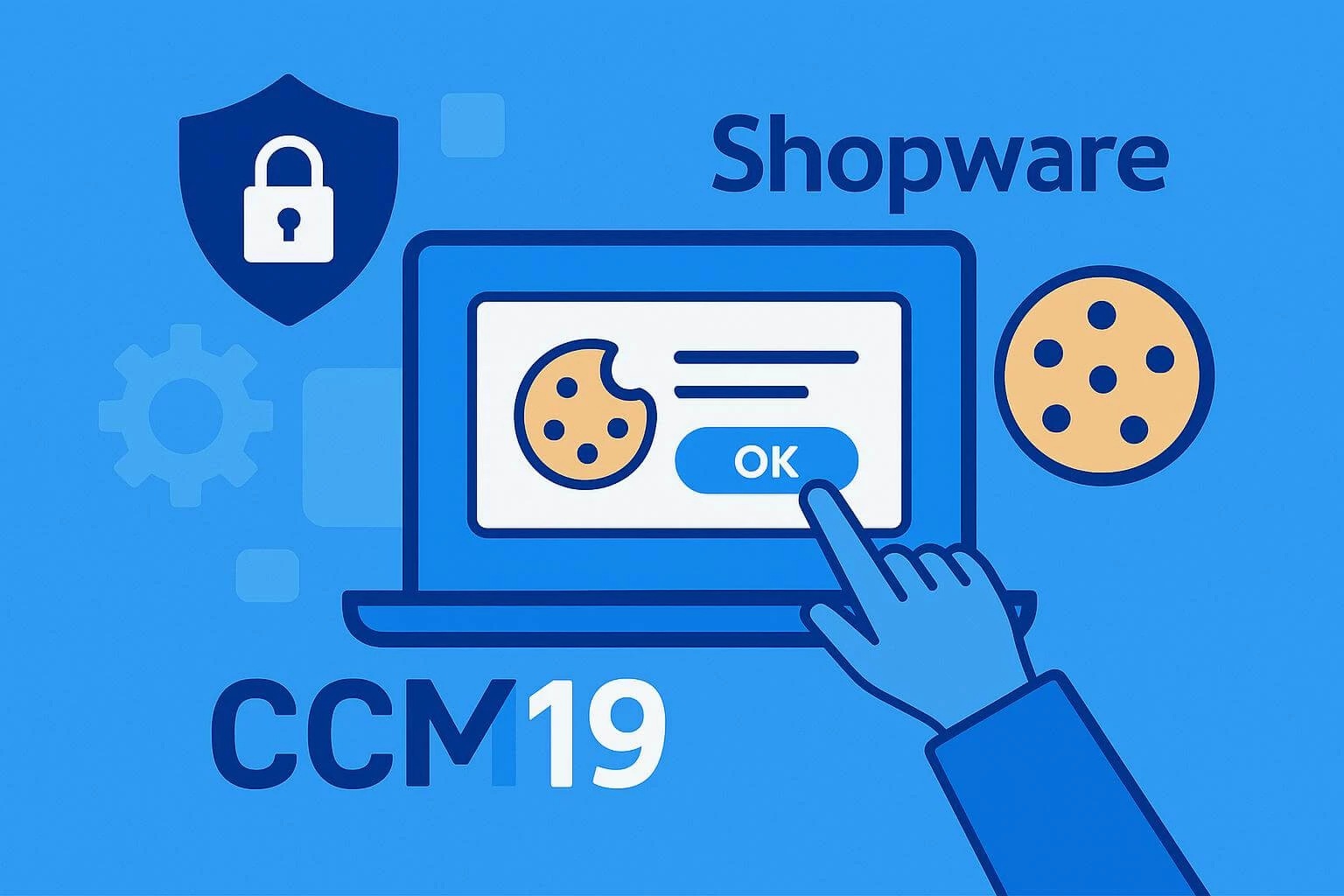Shopware Cookie Consent: How to integrate CCM19 into your Shopware store
Compliance with the General Data Protection Regulation (GDPR) is essential for online stores.
With a Cookie Consent Manager, store operators can ensure that customers consent to cookies and that all legal requirements are met. CCM19 offers a plugin in the Shopware Store for both Shopware 6 and Shopware 5 that makes managing cookie consent much easier.
With CCM19, you can easily manage your Shopware cookie settings and ensure a transparent and legally compliant cookie consent solution.
In this article, we will show you how to integrate and configure CCM19's Cookie Consent Manager into your individual Shopware website.
Does your website have a GDPR problem? Check now for free!
How high is the risk of fines for your website? Enter your website address now and find out which cookies and third-party services pose a risk
Why is a cookie consent extension for Shopware important?
The legal requirements for a cookie manager have been tightened by the European Union's General Data Protection Regulation (GDPR). According to the GDPR, websites must obtain the consent of visitors before setting cookies that are not strictly necessary.
This means that users must actively consent before cookies that are used for marketing purposes or to analyze user behavior, for example, can be stored.
A properly implemented Cookie Consent Manager helps online stores to comply with these legal requirements. It enables users to make an informed decision about which cookies they want to allow and which not. This protects users' privacy and increases trust in your store, as you handle their data transparently and responsibly.
A cookie consent tool protects your website from potential legal consequences that could result from violations of the GDPR. Implementing an effective cookie consent manager in your Shopware store is therefore not only a legal necessity, but also an important step in gaining and maintaining the trust of your customers.
How does CCM19 work?
CCM19 is a comprehensive cookie consent tool specifically designed to meet the requirements of the GDPR. It offers a user-friendly interface and numerous features that enable website operators to efficiently manage their visitors' consent to the use of cookies.
Basic features and benefits of CCM19
- Consent banners: CCM19 offers customizable consent banners that allow users to set their cookie preferences easily and quickly. These banners are fully customizable and can be adapted to the design of your website.
- Detailed cookie categorization: CCM19 allows you to divide cookies into different categories such as necessary, functional, statistical and marketing cookies. Users can choose which categories they want to accept.
- GDPR compliance: CCM19 ensures that all legal requirements of the GDPR are met. It stores user consent and enables proof of consent in the event of an inspection by the supervisory authorities.
- Easy integration: CCM19 can be easily integrated into your Shopware store. It offers plugins and instructions that make implementation quick and straightforward.
- Multilingualism: The tool supports several languages, which is particularly advantageous for international stores.
- Automatic updates: CCM19 is regularly updated to ensure that it always complies with the latest legal requirements and offers new functions.
Does your website have a GDPR problem? Check now for free!
How high is the risk of fines for your website? Enter your website address now and find out which cookies and third-party services pose a risk
How do I integrate CCM19 into Shopware 5 and 6?
Regardless of the Shopware version used, the first step is to configure the website in the CCM19 dashboard in order to create the cookie banner correctly.
If you do not yet have an account with us, then register here for free. The free plan is permanently free of charge.
The integration of CCM19 into Shopware is a simple process that works smoothly for both Shopware 5 and Shopware 6. The first step is to create the cookie consent banner with CCM19. CCM19 generates a code snippet which is then integrated into your store via the corresponding plugin.
1. Step: Add your domain in CCM19:
- Open CCM19 Dashboard: Log in to the CCM19 dashboard.
- Add domain: Add the domain of your Shopware store to create the cookie banner.
- Configure cookie notice: CCM19 automatically guides you through the configuration of the cookie notice and checks which cookies are used on your Shopware website.
- Copy code snippet: After you have configured the cookie notice, CCM19 generates a code snippet that is inserted into your Shopware store.
Cookie Consent Integration for Shopware 6:
Follow these steps to successfully integrate CCM19 into your Shopware 6 store:
- Open extensions: Log in to your Shopware 6 admin panel and open the "Extensions" section.
- Visit the store: Navigate within the extensions to the "Store".
- Search for CCM19 plugin: Enter "CCM19" in the search field above to find the relevant plugin.
- Select CCM19: Click on the title or image of the CCM19 integration to view more details.
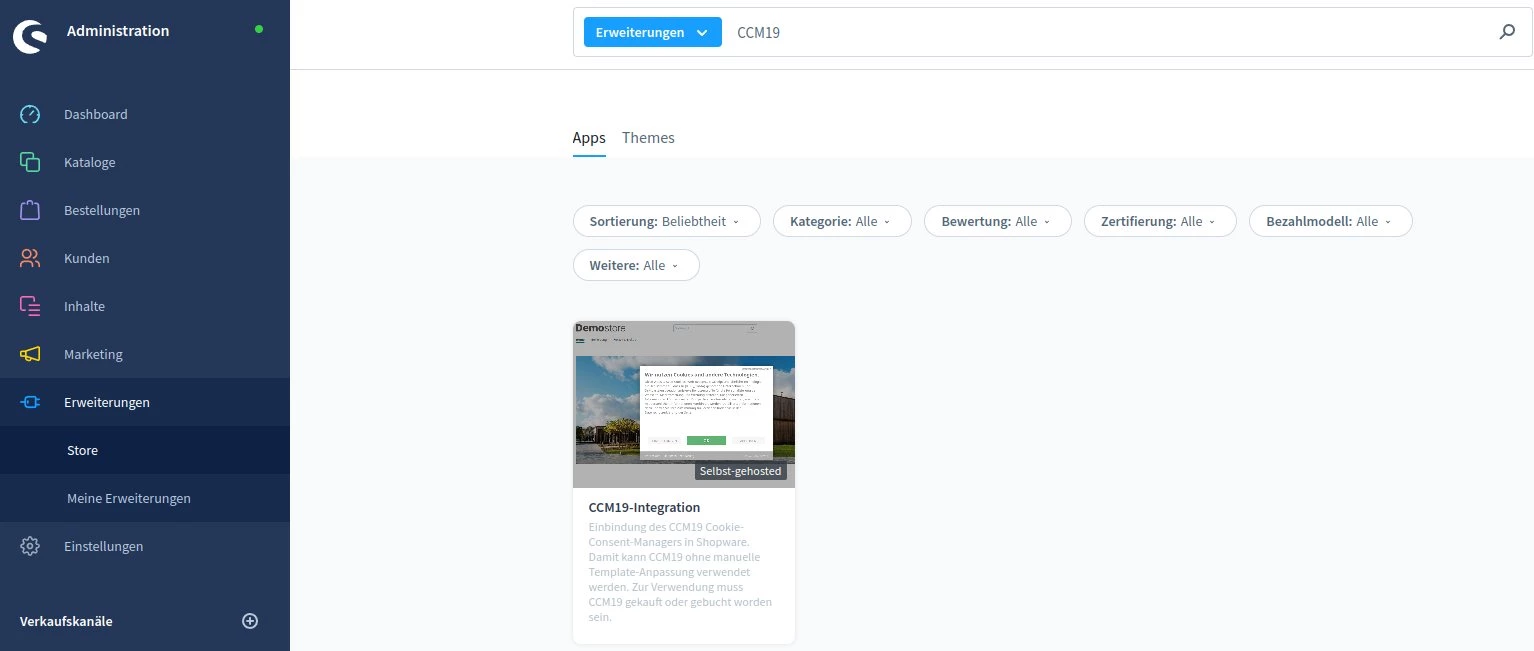
- Add extension: Click on "Add extension" to install the CCM19 plugin in your store.

- Insert code snippet: Open the CCM19 backend and copy the generated code snippet. Paste this code into the "CCM19 code snippet" field in the Shopware 6 plugin to complete the integration.
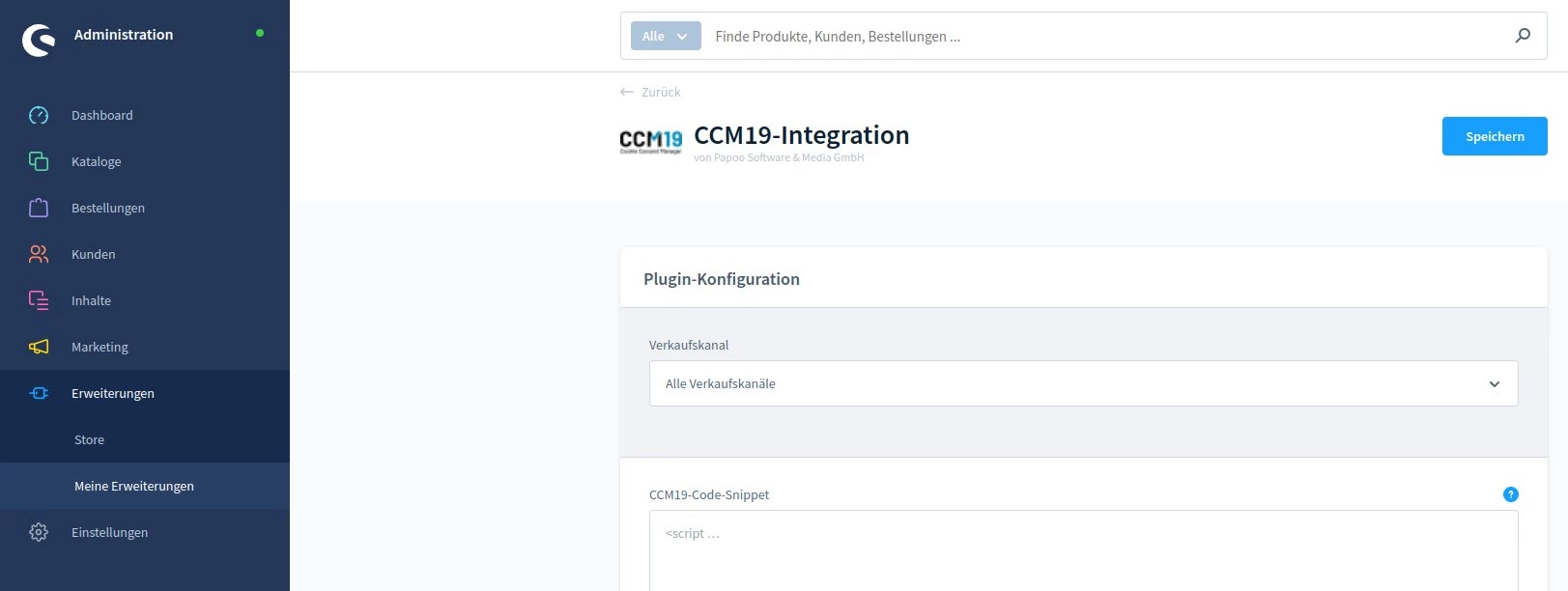
- Save settings: Save the configuration and check that the cookie notice is displayed correctly on your website.
Note: Leave the Shopware cookie banner activated in the settings, as it is required for cookie management and communication with marketing plugins in Shopware 6. CCM19 automatically hides the still active Shopware cookie banner to ensure full functionality.
With these steps, CCM19 is successfully integrated into your Shopware 6 store and you can offer a transparent and legally compliant cookie consent solution that meets the requirements of the GDPR.
For detailed instructions and more information, visit our documentation on integrating CCM19 into Shopware 6.
Integration of CCM19 in Shopware 5
- Call up the Plugin Manager: Go to your Shopware installation. Go to "Settings" in the top menu and then to "Plugin Manager".
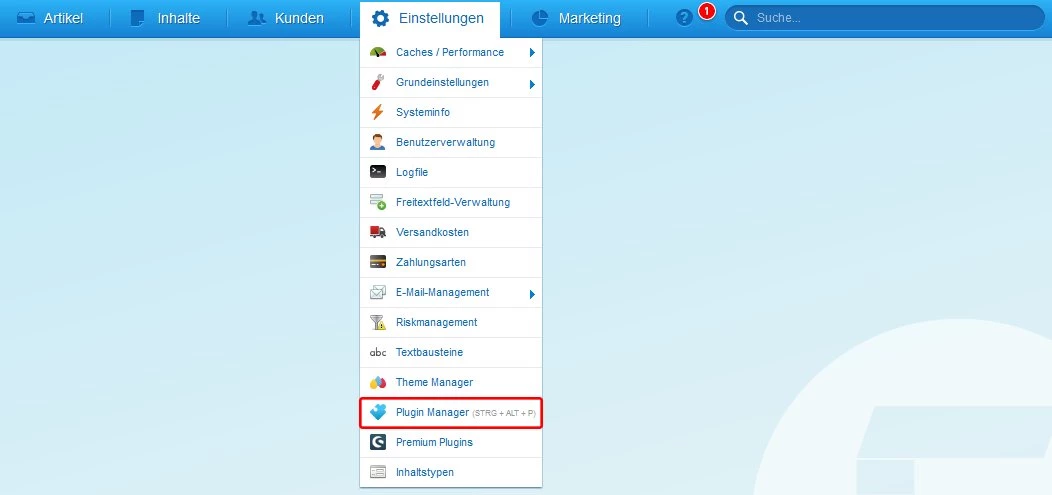
- Search for and install the plugin: In the Plugin Manager, search for the "CCM19 Integration" plugin and install it in your Shopware instance.
- Insert code snippet: Once the installation is complete, you can insert the generated CCM19 code snippet into the field provided. Make sure that the "Block Google Analytics" option is activated if you use Google Analytics.
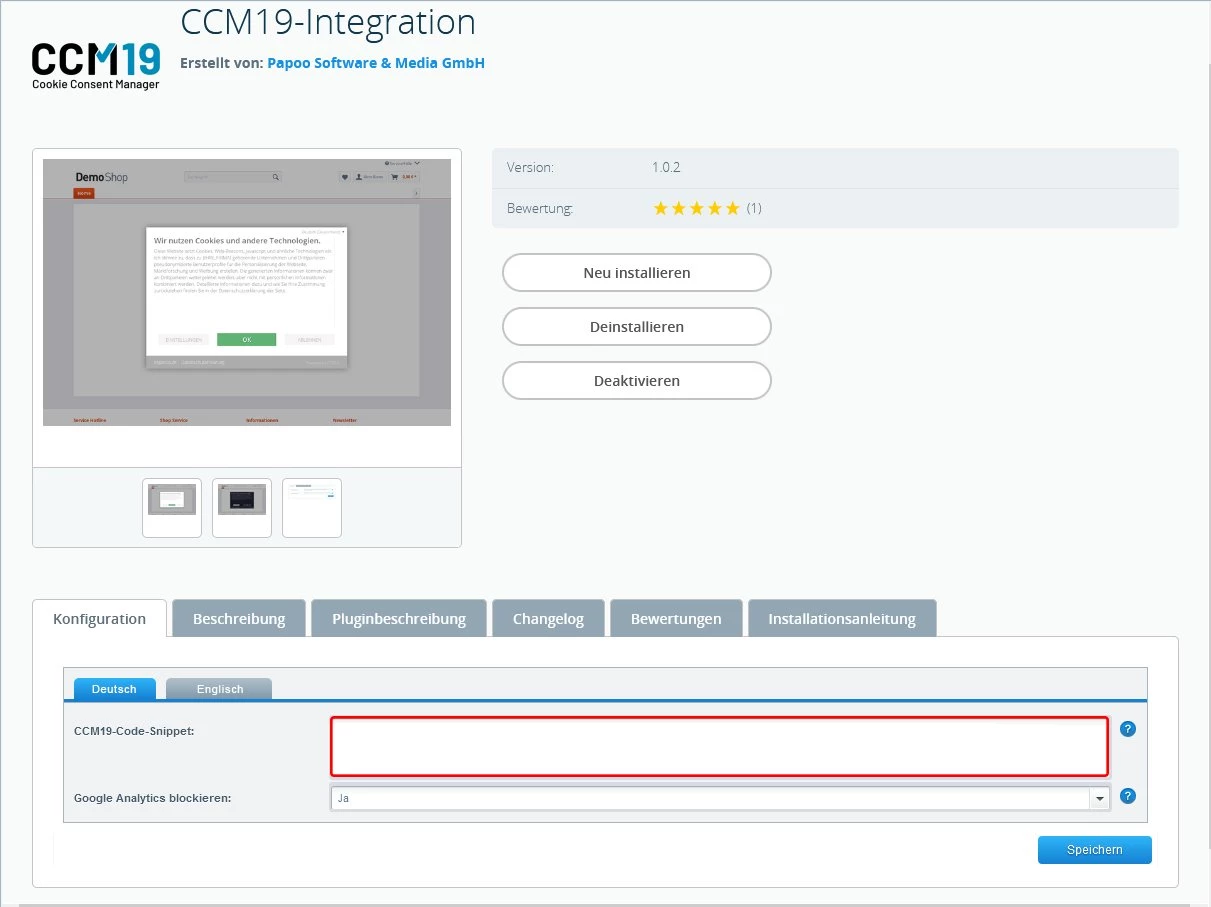
- Save settings: Save the configuration and check that the cookie notice is displayed correctly on your website. This completes the setup and CCM19 should now be active in your store.
Google Analytics integration (Shopware 5)
If you want to use Google Analytics in Shopware 5, then go back to CCM19, call up the integration of Google Analytics in the database and insert the following line in the "Source code of the integration" field:
<script src="/custom/plugins/SwagGoogle/Resources/frontend/js/jquery.google_analytics_plugin.js"></script>
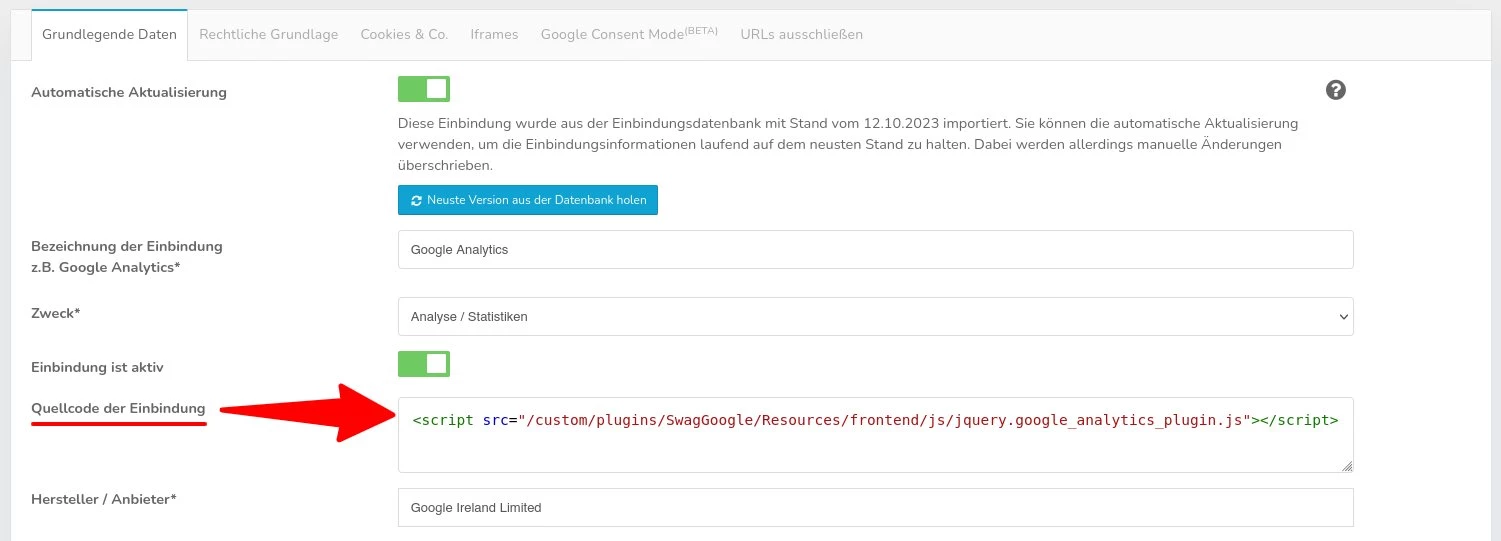
With these steps, CCM19 is successfully integrated into your Shopware 5 store and you can offer a transparent and legally compliant cookie consent solution that meets the requirements of the GDPR.
Does your website have a GDPR problem? Check now for free!
How high is the risk of fines for your website? Enter your website address now and find out which cookies and third-party services pose a risk